Welcome to the PGEI support page!
Click on a question in the table of contents so that you can jump directly to the question.
Install on Windows, Mac or Linux
How do I start PGEI on Windows / How do I install Java for PGEI?
Java download link or google …
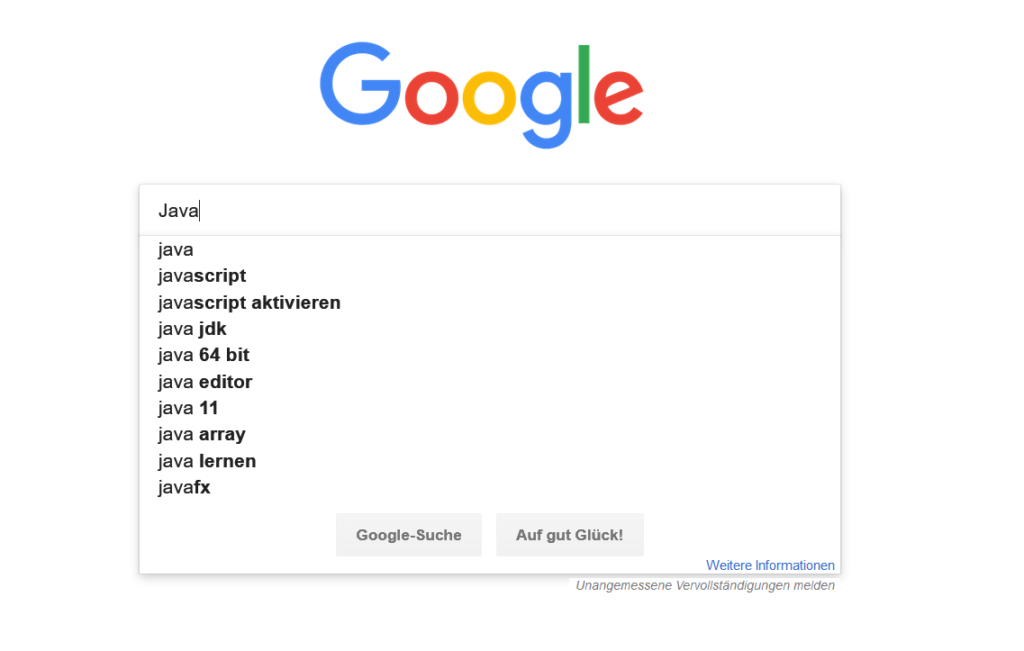
01 google for Java
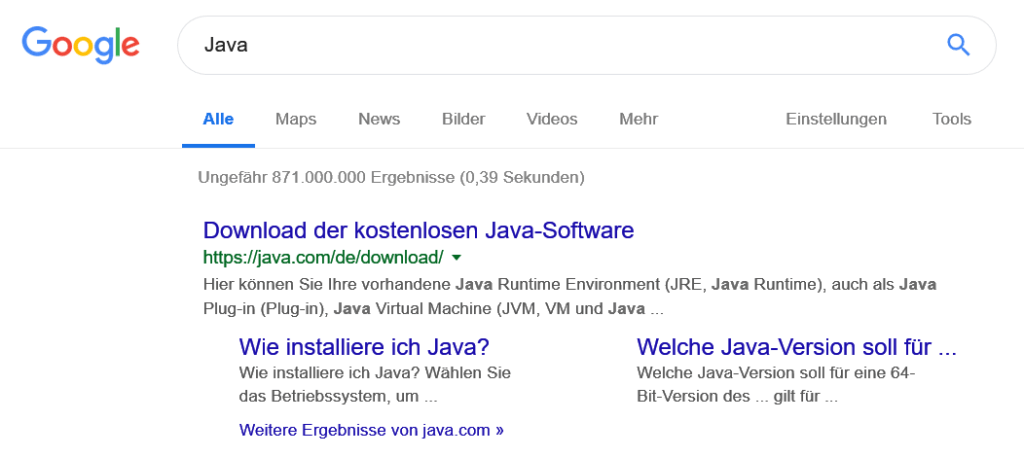
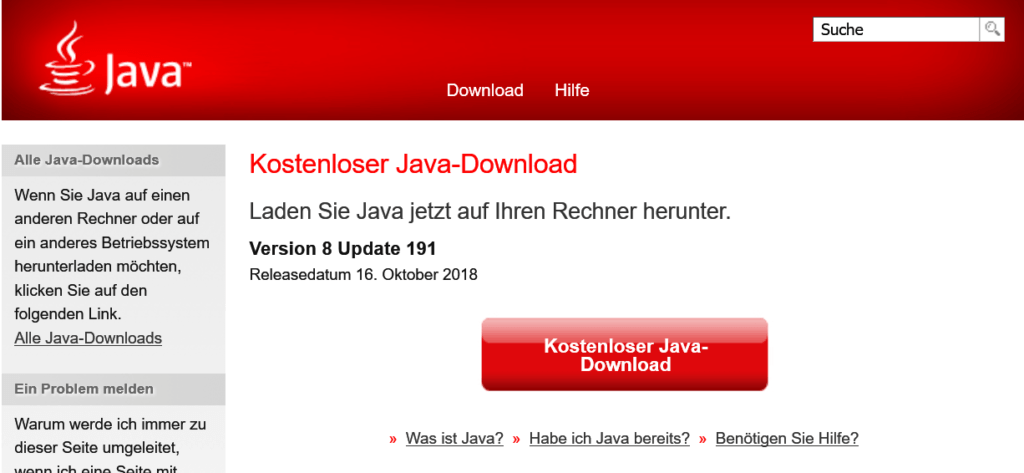

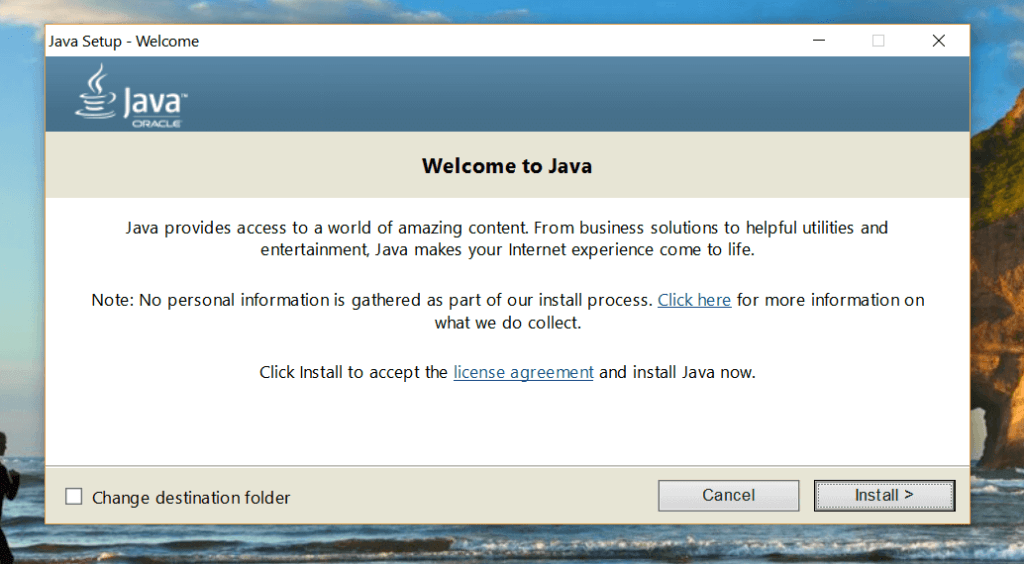
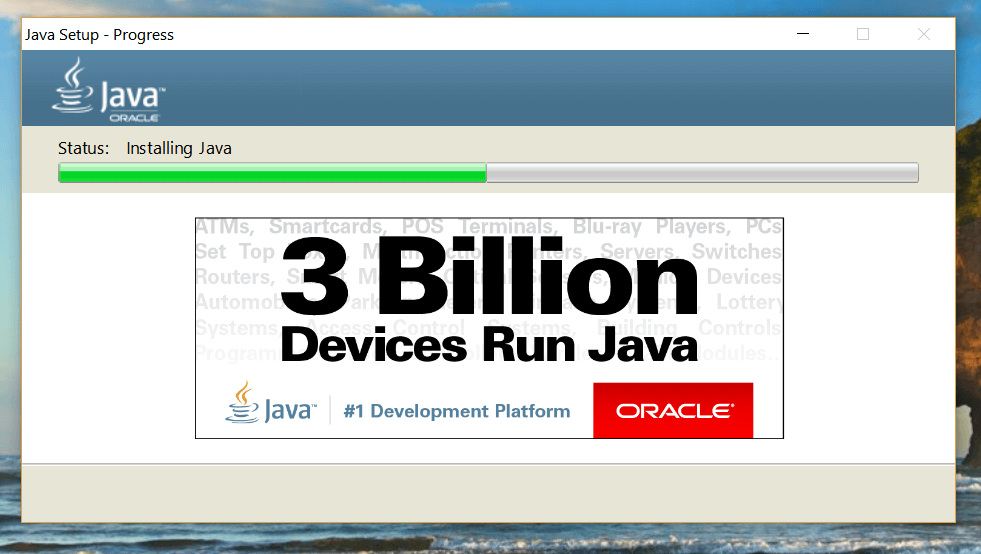
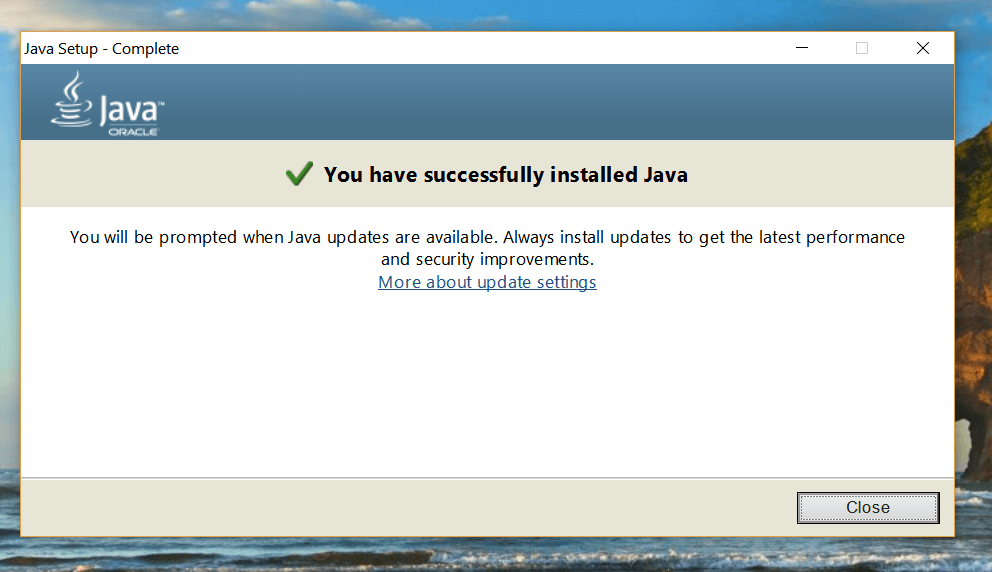
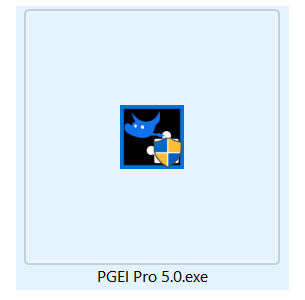
How do I start PGEI on Mac?
To run a .jar file on a Mac and install Java (using Homebrew or another method), follow these steps:
1. Install Java
Java is required to run .jar files. If you have not yet installed Java, you can do so with Homebrew. If you have not yet installed Homebrew, follow the instructions on brew.sh to install it.
With Homebrew:
- Open the terminal.
- Enter the following command to install Java:
brew install openjdk - When the installation is complete, you can check whether Java has been successfully installed by entering:
java -versionThis will show you the installed Java version.
Without homebrew (alternative method):
- Go to the official Java website.
- Download the installer for macOS and follow the installation instructions.
2. execute the .jar file
After you have installed Java, you can easily execute a .jar file.
Steps:
- Open the terminal.
- Navigate to the directory in which the
.jar fileis located. For example:cd /path/to/your/file - Execute the
.jar fileby entering the following command:java -jar PGEI*.jarReplacefilename.jarwith the actual name of the file you want to execute.
Fix problems (if necessary)
- Java not found: If the
javacommand does not work, check whether the Java path is set correctly. With Homebrew, the path to Java may not yet be set correctly. Make sure that the homebrew path is set correctly in your terminal by executing this command:export PATH="/usr/local/opt/openjdk/bin:$PATH"You can also add this to your.bash_profileor.zshrc(depending on the terminal you are using) to make it permanent. - .jar file not executable: Make sure that the
.jar fileis actually an executable JAR file (e.g. a Java programme) and not an archive or other format.
How do I start PGEI on Linux?
Install OpenJDK on Linux
Installing OpenJDK on most Linux distributions is easy as it is included in the official repositories. Here are the steps for the most common package managers:
Debian/Ubuntu-based systems (apt-get)
- Open the terminal and enter the following command to install OpenJDK:
sudo apt update sudo apt install openjdk-11-jreThis will install the Java Runtime Environment (JRE) of OpenJDK. If you need the development environment (JDK), you can also installopenjdk-11-jdkinstead ofopenjdk-11-jre:sudo apt install openjdk-11-jdk - Checking the installation: After the installation, you can use the following command to ensure that OpenJDK has been installed correctly: java -version This should show you the installed Java version.
Fedora/RHEL/CentOS (dnf/yum)
- Open terminal and enter the following command:
sudo dnf install java-11-openjdkFor RHEL/CentOS, useyum:sudo yum install java-11-openjdk - Check the installation: Similar to Ubuntu, check the Java installation with:
java -version
Arch Linux (pacman)
- Open the terminal and enter the following command:
sudo pacman -S jre11-openjdkFor the JDK version:sudo pacman -S jdk11-openjdk - Check the installation: Use
java -versionto check the version.
2. execute .jar file
After OpenJDK has been installed, you can easily execute a .jar file.
- Open the terminal and navigate to the directory in which the
.jar fileis located. For example:cd /path/to/your/file - Execute the
.jar filewith the following command:java -jar PGEI*.jarReplacefilename.jarwith the actual name of the file.
Fix problems
- Java not found: If the
javacommand does not work, it could be because the Java path is not set correctly. In this case, you can ensure that the Java path is configured correctly by doing the following:- On Ubuntu/Debian-based systems, you can use the
update-alternativescommand to set OpenJDK as the default Java:sudo update-alternatives --config java - Select the Java version you want to use.
- On Ubuntu/Debian-based systems, you can use the
- JAR file is not executed: Make sure that the
.jar fileis an executable file. If you continue to have problems, check the file for errors or consult with the developer of the JAR programme.
What are the system requirements for PGEI?
For Photoshop GIMP Extensions Installer you need Java. Java has this system requirement:
- Operating systems: Windows 11, Windows 10 – Windows XP, macOS, Linux
Required - Software: Java (installation instructions here) or higher, Photoshop CC 2023, 2024, 2025, 2026, 2027, 2028 (not included in PGEI, requires a monthly subscription from Adobe) or GIMP 2.8, 2.10, 3.0 is free of charge
- Access: You need admin rights to start PGEI.
- Internet connection: You need a permanent connection to the Internet
- RAM: 1 GB or more
- Storage space: 1 GB or more
- Browser: Internet Explorer 9 or better, Firefox, Chrome, Safari, etc.
Problems / Warnings / Troubleshooting
What does the warning message mean when starting PGEI?
This message only means that the Photoshop GIMP Extensions Installer has not been identified and certified by Microsoft. In order for PGEI Free to remain free, a proper certification is not worthwhile.
Therefore, you can click on “Run” without any problems.
We are known from the following magazines and download platforms. After Norton, Kaspersky and Virus Total with over 70 antivirus programmes, we are virus-free.

The Windows security message can be ignored without hesitation.
I have purchased PGEI Pro. Where can I find the download?
After paying with PayPal, you should be redirected to a protected, individual website that only the buyers can see.
Check all tabs in your browser to see if the protected, customised download website has been opened.
Alternatively, write a comment/email so that you receive the link again.
How can I uninstall / delete PGEI?
Please use the comment field (BELOW) to let us know which error you are experiencing. We will try to fix the error and help you for FREE.
PGEI does not need to be uninstalled as it is an application that does not need to be installed.
You can delete PGEI under C:\Users\NAME\AppData\Roaming\Microsoft\Windows\Start Menu\Programs\Startup
What to do if PGEI does not install the extension
- Do you have Java installed?
If not, install Java with this guide. - Are you connected to the Internet when you start PGEI?
If so, connect to the Internet and restart PGEI. - Have you installed GIMP in
C:\Program Files\GIMP 2or C:\Program Files\GIMP 2?
If not, move the GIMP installation to these folders (default installation). PGEI does not work with the portable version - Have you started PGEI with administrator privileges?
If not, start PGEI with admin rights.
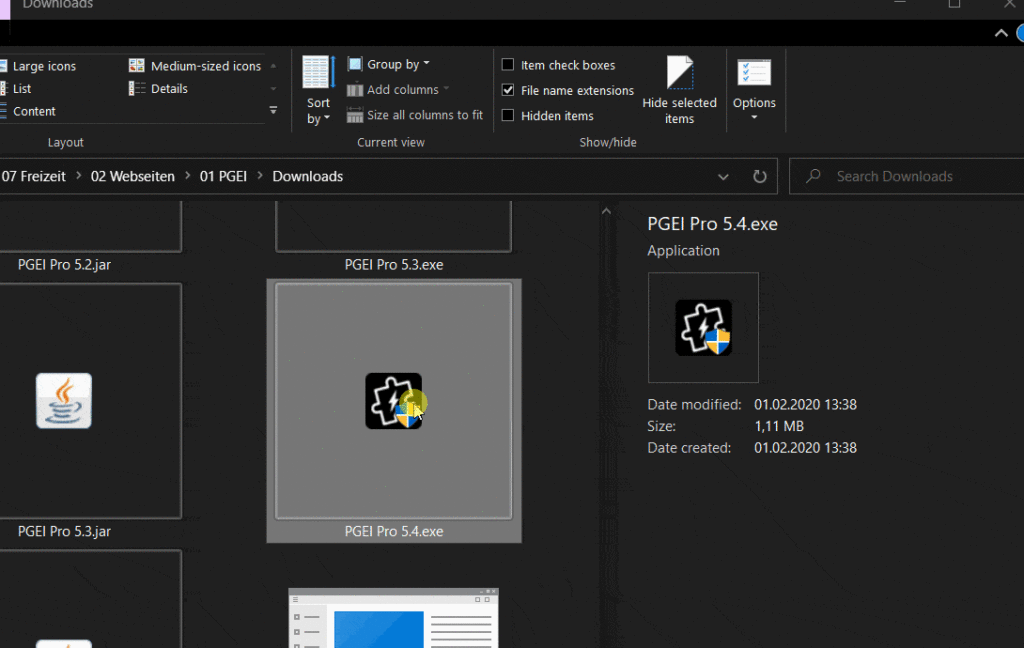
- Is your internet connection blocked by a programme?
Then your antivirus programme is blocking the connection to our server. Therefore, create an exception in the antivirus programme or temporarily remove the protection.
We have been classified as safe software by 70 antivirus programmes. Some antivirus programmes simply block everything unknown.
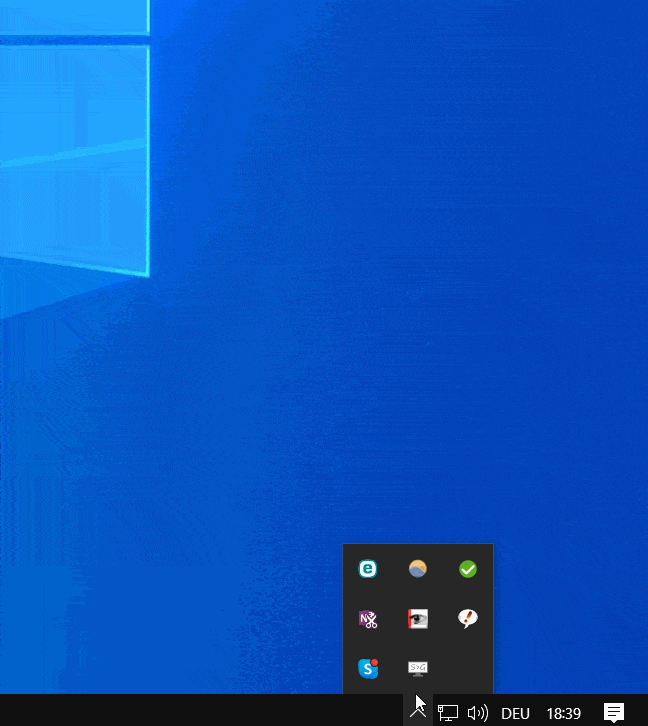
- Is a proxy, firewall, VPN or other programme blocking the internet connection to PGEI?
If so, switch off the spears or create an exception - If no solution works
Please write your request in the comment field (below) with the following information:
- Your e-mail (will not be published)
- The name of the extension
- The graphics suite WITH VERSION NUMBER (e.g. GIMP 2.8)
- Java version number
- PGEI Pro / version number.
We will get back to you quickly.
ERROR: NO connection to the database
Is there a connection to the Internet? Is an antivirus blocking the connection? Restart PGEI after establishing the Internet connection.
In Windows, you can see this in the taskbar
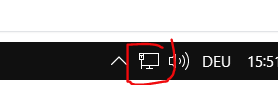
Virus programmes also block requests to the database. Please unblock PGEI.
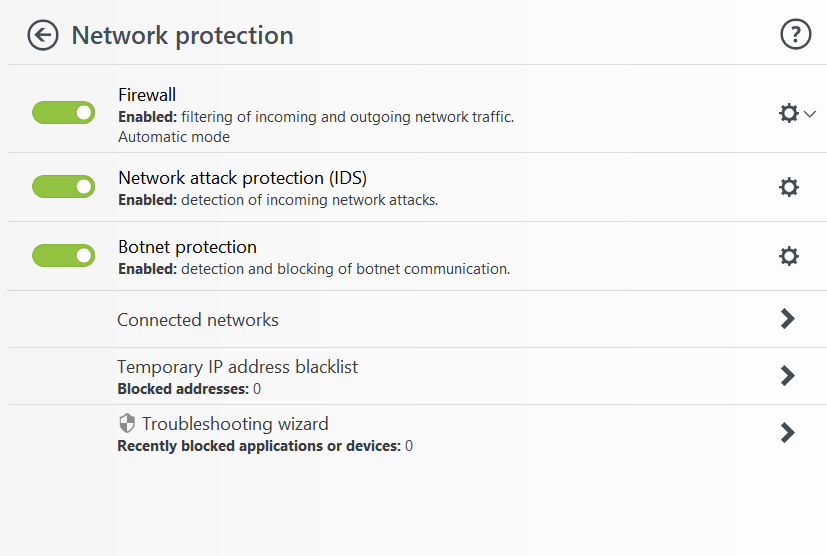
ERROR: Admin rights NOT available
Please close the current PGEI window and restart with admin rights!
Attention: No installations of PS GIMP found!
If the desired installation is not listed, select the installation location of GIMP or Photoshop (version: Custom PS / GIMP).
The GIMP installation folder should show the following subfolders and is normally located under C:\Program Files\GIMP 2\share\gimp\2.0
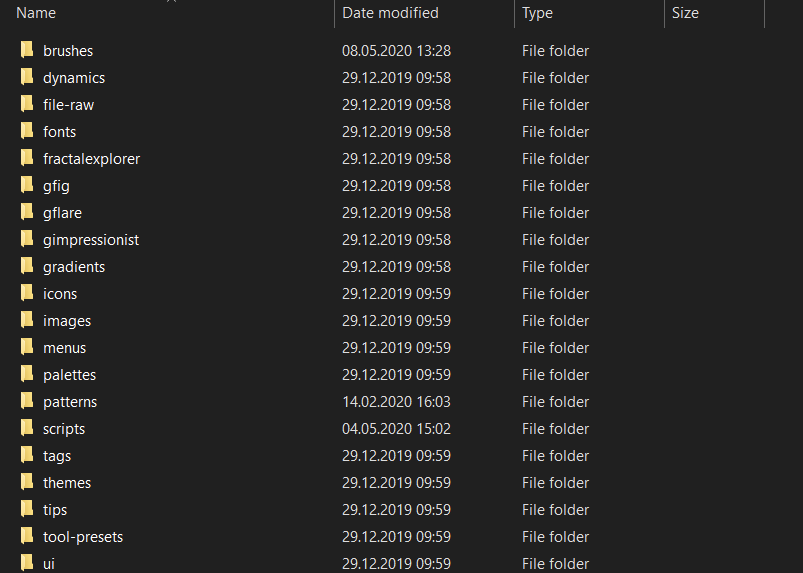
In Photoshop, the directory is under
C:\AppData\Roaming\Adobe\CEP\extensions\
and scripts under
C:\Program Files\Adobe\Adobe Photoshop CC XXXX\Presets\Scripts
If you use other hard disks or installation locations, you must select the folder yourself.
Basics / Knowledge
What is the difference between PGEI Free and Pro?
PGEI Free is limited to only 10 installations of extensions. PGEI Free does not provide access to PGEI Pro videos and detailed descriptions.
Further information can be found on the PGEI Pro product page.
Why do I need PGEI?
If you finally want to concentrate on editing images and no longer want to struggle with Photoshop. If you want to achieve professional results and create brilliant works of art
What are extensions?
Add-ons / plug-ins / additions for a programme: You get new functions without having to change the programme. These include brushes, gradients, plug-ins, batch scripts
What do you need extensions for?
The purpose is different: to save time, implement projects, apply new techniques, fix bugs in the programme and much more.
Is PGEI Free really free?
Yes, PGEI Free remains and is free of charge. Forever.
Is it possible to install extensions without PGEI?
If you try to install extensions without PGEI, then you can risk the following …
- Incorrect installation can destroy saved projects and misplace objects in projects
- wasted time by installing incompatible extensions
- Users report complications when working with Photoshop and GIMP with free extensions that turned out to be malware
Instead, we advise you to use PGEI: In one click, PGEI downloads, checks, installs and sets up the extension for you. You can download PGEI for free here: PGEI Free
Error: Contact form not found.

Not working for Gimp 3.0 Can’t find installation because Gimp installs in “C:\Program Files\GIMP 3”
Try again. The new version 9.1 should be able to handle Windows Gimp 3.0 installations. The software installs in AppData and not in Program Files
Hi. Trying to make it work in Gimp 3.0.2. Not lucky still
Hi Marc,
can you give me some information which system and java you use and if you started it with admin rights?
Hi, I’m running MacOS Sequoia 15.3.2 and have GIMP 2.10.38 installed.
Nothing installs, because your app cannot find my GIMP installation.
On a Mac, the path to the folder that shows all the folders in one of your pics above is:
/Applications/GIMP.app/Contents/Resources/share/gimp/2.0
I can point to that all day long, but PGEI Pro 9.1.jar will not find what it needs and continue to ask for the path to the installation folder.
This is my Java runtime info:
openjdk 21.0.5 2024-10-15 LTS
OpenJDK Runtime Environment Temurin-21.0.5+11 (build 21.0.5+11-LTS)
OpenJDK 64-Bit Server VM Temurin-21.0.5+11 (build 21.0.5+11-LTS, mixed mode, sharing)
You don’t have a lot of Mac info on your pages so I need your help to get this working.
Thank you,
Rodger
Try to install GIMP with homebrew https://formulae.brew.sh/cask/gimp, also JDK Zulu 8 works https://formulae.brew.sh/cask/zulu@8#default