
1. Choose Extensions
The new Liquid Idea tool Photoshop and GIMP Extensions Installer offers you a big selection of plugins and wonderful brushes for all versions of the picture editor GIMP.
Use the selection of the Photoshop and GIMP Extensions Installer to choose one, two, or three… plugins, brushes, scripts, patterns, and gradients to install it easily and full-automatically.
You do not need to download anything from the web, and you do not need any special coding skills. Firstly, choose one name of a plugin in the left column beside the picture. Scroll down with your mouse wheel to look for more entries if there are more opportunities for the selected category.
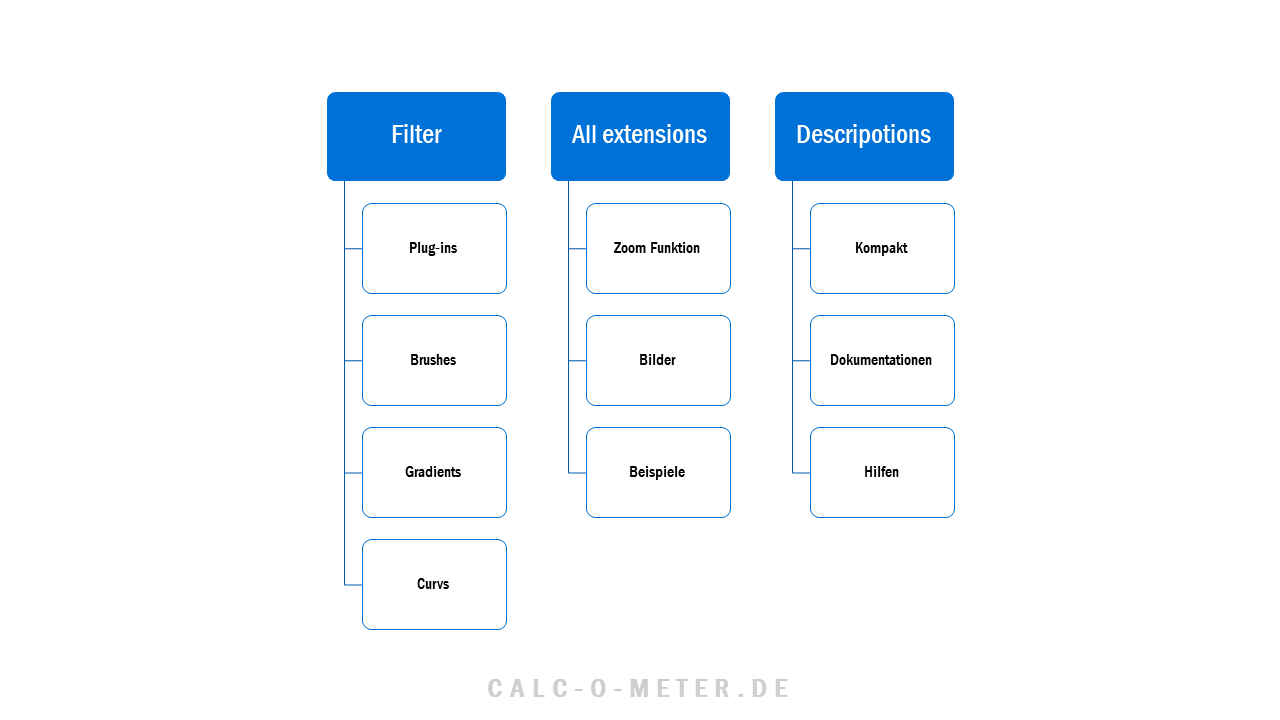
2. Inform about Extensions
If you choose a plugin, brush, script, or gradients in the item list, the most relevant information will appear with for the certain plugin or brush. You can see a useful picture with example paintings of the GIMP brushes or a screenshot of the plugin and beautiful and detailed description.
The title generated by the Photoshop and GIMP Extensions Installer says you more than the name of the plugin or item. There is a suffix for the name with a .ggr or .exe.
The suffix of the plugin let you know how you can find the item or plugin. ggr. or ghi. are suffixes for brushes. You can find brushes in the menu of brushes. exe. stands for a plug in which you can find in the menu structure of GIMP.
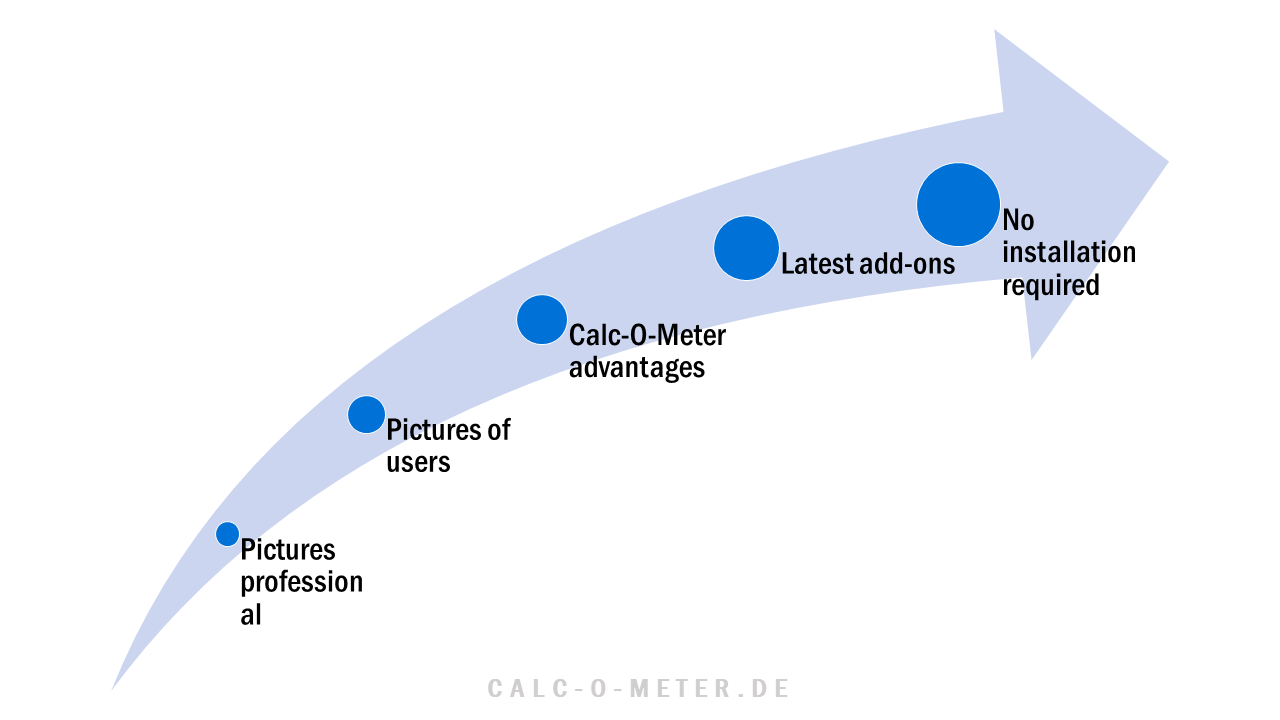
3. Install with One Click
Did you choose a certain plugin? Very good. Click on “Install” and the plugin, brush, script, pattern, or gradients is downloaded and installed automatically with the Photoshop and GIMP Extensions Installer in a few seconds.
You do not have to download anything over the internet: no converting, no looking at ads or downloading a virus. The tool does all for you.
Photoshop GIMP Extensions Installer helps during the installation of GIMP extensions and adds to GIMP special, new and wonderful features.
4. Start to Create
Are all plugins installed? Ready for Plugins? Very good. Start GIMP easily with the Button “Start GIMP” or over the shortcut on your pc. GIMP startup need time after the first installation a bit longer.
The extensions have to be loaded by GIMP and have to become a part of the suite. The varied opportunities of the professional program GIMP is added some extra features and brushes.
Every digital art project become awesome with the new, creative ideas and time-saving tools. Save time with the Photoshop and GIMP Extensions Installer. Try it and download it for free today.
